By Gil Dekel, PhD.
V DO |
x DO NOT |
|
| Writing Style |
|
|
| Buttons/ links |
|
|
| Typography |
|
|
| Headings |
|
|
| Paragraphs |
|
|
| Layout |
|
|
| Graphic Design |
|
|
| Images |
|
|
| Videos |
|
|
| User interface |
|
|
| Contrast |
|
|
| Colour |
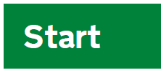 example of a button using colour, shape and text. |
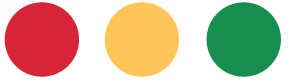 Three circles with different colours. |
| Orientation |
|
|
| Control |
|
|
| Learning styles |
|
|
| Discovery |
|
|
How to write effective alt-text
Imagine that someone is closing their eyes, and you read the alt-text to them. You want to provide an accurate version of the image.
- Be accurate, specific, and succinct. Describe the image’s purpose.
- Does the image contribute meaning to the current page or context? The alternative text (alt-text) should convey the meaning of the image. Typically, this is not a literal description of the image.
- Do not include the words “image of,” “picture of,” in your alt-text. Alt-text by definition is relating to images, so there is no need to specify it.
- If text is part of the image, describe it in alt-text. Transcribe it as part of the alt-text description, unless it repeats in the main body text.
Further resources on this topic:
References:
- Articulate Global, In. (2015) 6 Best Practices for Designing Accessible E-Learning. [PDF book]
- Dekel, G. (n.d.) Design Course. Accessed 23 Sep 2021, from: https://www.poeticmind.co.uk/research/design-course/
- Gov.uk (2018) Understanding WCAG 2.1. Accessed 17 Sep 2021, from: https://www.gov.uk/service-manual/helping-people-to-use-your-service/understanding-wcag
- UK Home Office (n.d.) A set of posters on how to design for accessibility. [PDF posters] Accessed 23 Sep 2021, from: https://ukhomeoffice.github.io/accessibility-posters/posters/accessibility-posters.pdf
- WebAIM. (n.d.) Alternative Text. Accessed 30 April 2021, from: https://webaim.org/techniques/alttext/#context
Gil Dekel. 16 October 2021.

Accessibility checklist by Dr. Gil Dekel is licensed under a Creative Commons Attribution-NonCommercial-ShareAlike 4.0 International License.

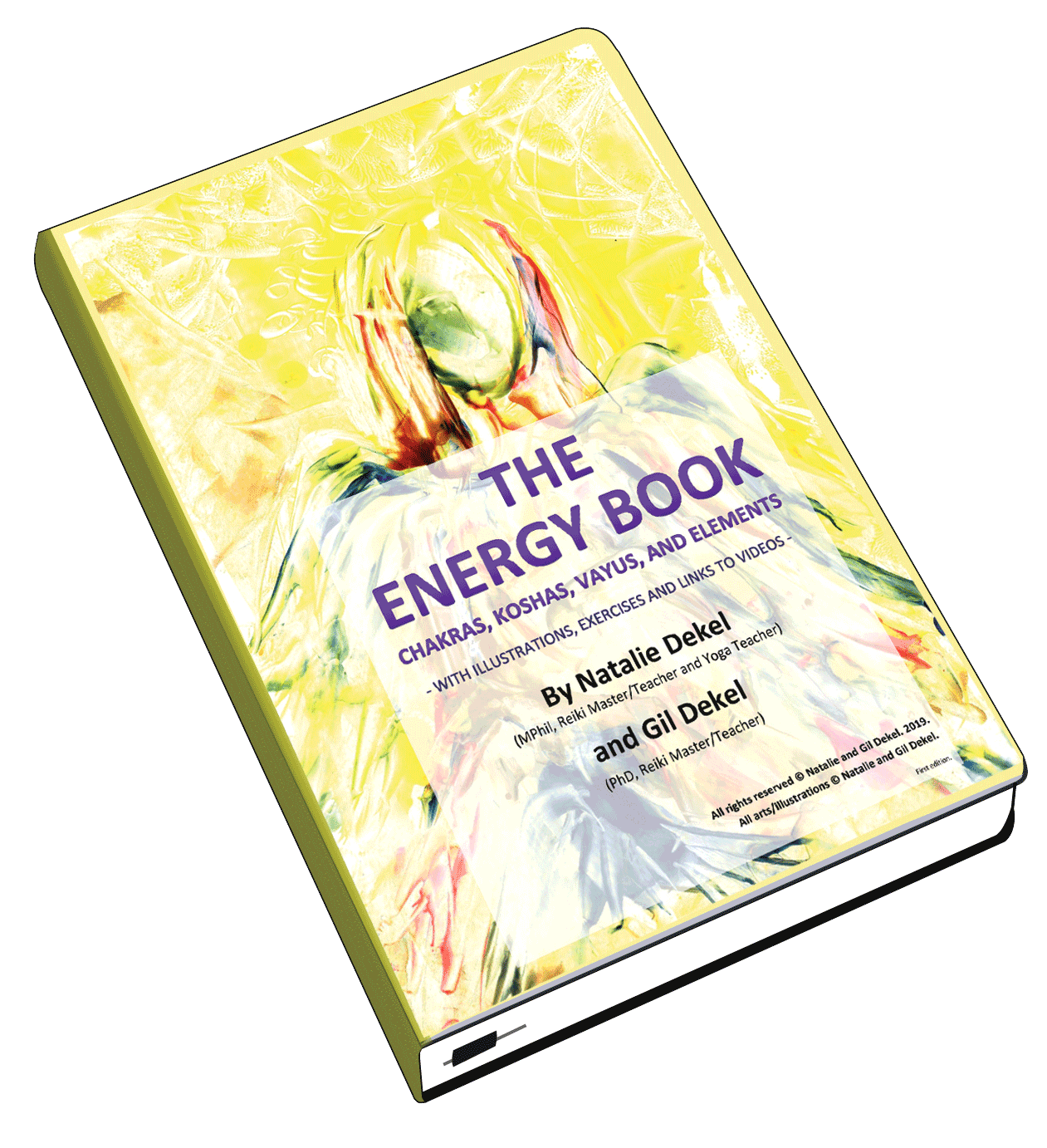
 - Reading with Natalie, book here...
- Reading with Natalie, book here...